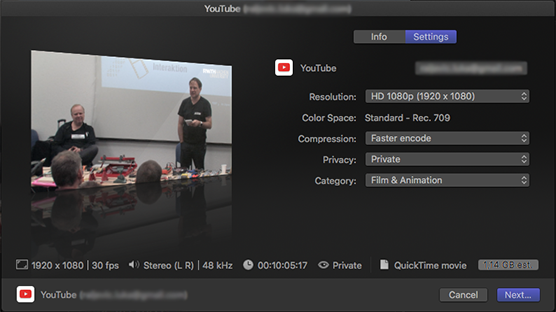Compressing videos and uploading to YouTube
Compressing videos and uploading to YouTube can be rather slow depending on the video size, format and other settings. This is a tutorial how to export, compress and upload a video to YouTube fast using Final Cut Pro and Handbrake.Method 1 - Compressing a video using Handbrake for fast upload to YouTube
Notes:
- This tutorial is focusing on fast upload time not the highest video quality. Output of this method will be a video that uploads fast while maintaining a reasonable resolution. For uploading in high video quality please follow YouTube guidelines on recommended upload encoding settings.
- This method can be used with any video file, not just the ones shared from Final Cut Pro as Apple Devices 1080p
- This example uses 1080p resolution. For other resolutions (like 720p) select the matching share option in Final Cut Pro and preset in Handbrake. This will result in lowest image quality degradation after compression.
- If you have the time its always better to go for higher image quality and upload videos to YouTube without compression i.e. without using Handbrake.
1. Exporting video from Final Cut Pro
- Once you are ready to export your video from Final Cut Pro go to File>Share>Apple Devices 1080p.
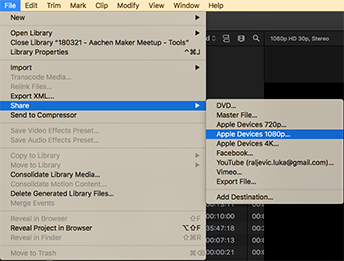
- Fill out the Title, Description, Creator and Tags text fields as necessary, click Next and choose the location of where you want your video to be saved. Exporting this way results in a high quality video with small file size.
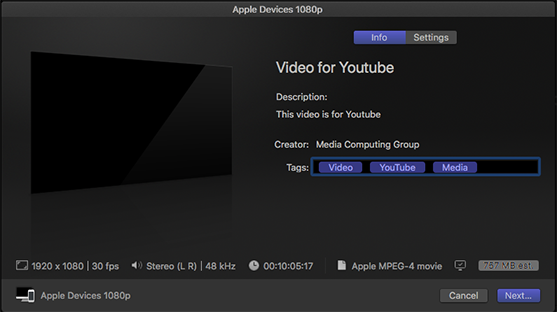
2. Compressing the video with Handbrake
- Open Handbrake. A window should open where you can navigate to the video you want to compress. Alternatively you can just drag and drop your video file to Handbrake. After that click Browse and choose the location and name for the file you are going to create.
- Click on Toggle Presets in the top right part of Handbrake. A side menu will appear. Handbrake should be set to Fast 1080p30 by default. Change it to Very Fast 1080p30.This will give you the fastest compression time with the lowest file size, tradeoff being slight image quality degradation.
- Turn on Web optimized by clicking on the checkbox. This is very important because YouTube (and other video streaming services) processes videos that are in „streamable file format“ a lot faster. In Handbrake this is achieved by ticking the Web optimized check box.
- Click Start.
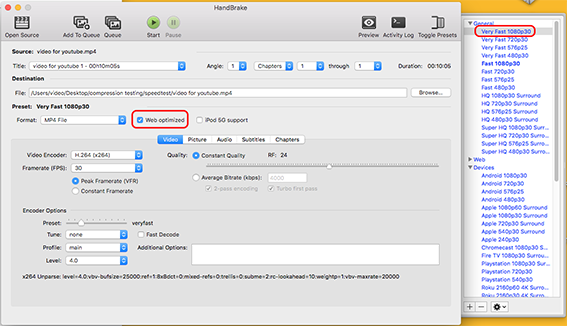
3. Upload the video file to YouTube
- Video processing time on YouTube should be will be significantly faster.
Method 2 - Uploading to YouTube directly from Final Cut Pro
Notes:
- This method is the fastest and keeps the highest possible video quality for YouTube
- If you also want to keep a local copy of the video file that doesn’t take much space, follow Method 1.
Exporting video from Final Cut Pro.
- Once you are ready to export your video from Final Cut Pro go to File>Share>YouTube. Fill out the Title, Description, Creator and Tags text field as necessary.
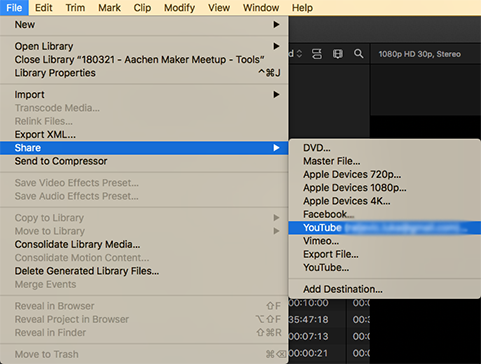
- In the Settings tab connect your YouTube account to Final Cut Pro. Click on the text field next to the YouTube icon. A window will open and you will be asked to log in to your YouTube account from there. Click Next and then Publish.