THE MANUAL
So here's a quick overview of the features of the Draw Piano. Maybe you just want to quickly browse it and then simply try it out - it's really very easy and you will get a feeling for it soon.
Have fun!
Once the MSP Patch is loaded by the Max/MSP runtime tool, it can be used by simply turning on the trigger labeled "TURN IT ON".
Now click on the Apple Viewer Application which brings up a sketch of your playing area (see below). This picture should be displayed in fullscreen to get best results. With the Garage Band MIDI sequencer (or any other MIDI sequencing program) you can select the instrument you want to play. As you will see, there's a variety of different instruments that can be chosen, ranging from pianos over synth pads up to horns and even drumkits. Once you've chosen an instrument, have a look at your fullscreen playing area now.
The playing area
You will see two axes. The vertical position ("up-and-down") is dedicated to corresponding pitch values, so the pitch of each note played can be changed.
The horizontal axis is divided into two sections: The left section can be used to adjust the velocity (loudness) of your note. The more you move to the left, the more silent the note will be played. The maximum value is 130 (very loud!), located in the middle of the screen.
The right section of the horizontal axis is used in order to change the metronome value. At the origin, it reaches its maximum value of 500ms. The more you move to the right, the smaller this values becomes until it reaches 0. "What does the metronome stand for?" you may ask. Well, it determines the break between two notes. So with a value of 500ms, you have half a second time to move the pen to another positon until the next note ist played. This enables you to play notes, which are further away from each other, separately without the notes in between being played.
The different color regions on the playspace indicate different pitch zones. Draw Piano is capable of covering five octaves. The topmost position corresponds to a deep "c", the next one to a deep "d" and so on...
The lower you get on the y-axis, the higher your note goes.
Ways to play
There are several ways to play the Draw Piano:
- Play-by-Drawing
Put the pen on a position of the playspace where you want your arrangement to be played. Now drag the pen around without releasing it from the surface. Try out several positions and try to change the velocity and the metronome value. Due to the fact that only either the velocity or the metronome value can be changed dynamically, the other value remains at its last state. While moving the pen, the corresponding notes depending on the position and the metronome value are played. If you just want to play the same note again, shortly remove the pen from the surface and put it back again.
- Staccato-Playing
This way of playing is also very easy and may be advisable when you do not want to be directly dependent on the metronome tact. So everytime you put down the pen, the corresponding note is played. To play another note (or the same one) shortly remove the pen and put it back again at another postion. You can decide if you also want to change one of the other two values besides the pitch. You could, for example, play more and more silently, so your music fades away or you could increase the volume note by note (or every n-th note). This of course also works for the other play modes.
- Mixed-Mode
Try out the different ways of playing and find out what adavantages of both ways you like most. Then try to combine it. Some pieces may need this flexibility!
The sustain control
The sustain control slider can be changed for your personal needs. It determines the maximum sustain time (the time you hear a note played). While playing in drawing mode the maximum sustain time will be applied for every note played, except for the last one. Here the playback stops immediately when you remove the pen before the maximum sustain time interval. In Staccato-playing mode, the note ist played as long as you leave the pen at its position or the sustain time interval is over (or the recorded MIDI sound naturally ends).
Advanced Playing
Once that you are familiar with the basic use of the Draw Piano, you can try to extend your playing capabilities by using more than one pen. Although we plan to support multiple input devices at a time in future releases, at the moment only one pen may be in touch with the surface at a time. However, you could use a second pen in your second hand to quickly play another note. Or you could use it to quickly move over to the velocity scale and back. You could even play together with a partner to support you. As you see, although at the moment the input is limited to one device at a time, you can give rein to your fantasy. There surely are other ways to use the instrument than described on this page.
First steps
For complete newbie who simply wants to listen to some self-made music we recommend using a metronome value of 400 and one of the synthesizer instruments. With a sustain rate of about 800-1000ms you are able to create ambient sound. This will help you get a feel for the different notes and velocity values.
For those who want to explore the functionality of the Draw Piano we recommend using instruments like pianos. They will help you understand how the different parameters affect the sound field. Try around!
Another interesting aspect ist the use of drumkits. If you're interested in a little drumming-session just choose a drumkit from the Garage Band set and grab two pens. Check out where your favorite drums are located on the playing area and start hitting the screen with one pen at a time. The frequency is chosen by you (hint: Try to stay in the rightmost half of the x-axis, so the metro value is somewhere between 100 and 0 ms.).
That's it!
At the moment, this is all the information that you need, try out the different features and experiment with different parameters and software instruments - but the most important thing:
Try to have some fun! You don't have to become the perfect drawing player! :)
We are grateful for any feedback. So please feel free to write us anything you want - what you liked or disliked concerning the Drawing Piano, where and how you used it or some other experience with it. We're looking forward to your mail.
Once more our contact address: (Immo.Koester@RWTH-Aachen.de, Rene.Reiners@RWTH-Aachen.de)
|
||
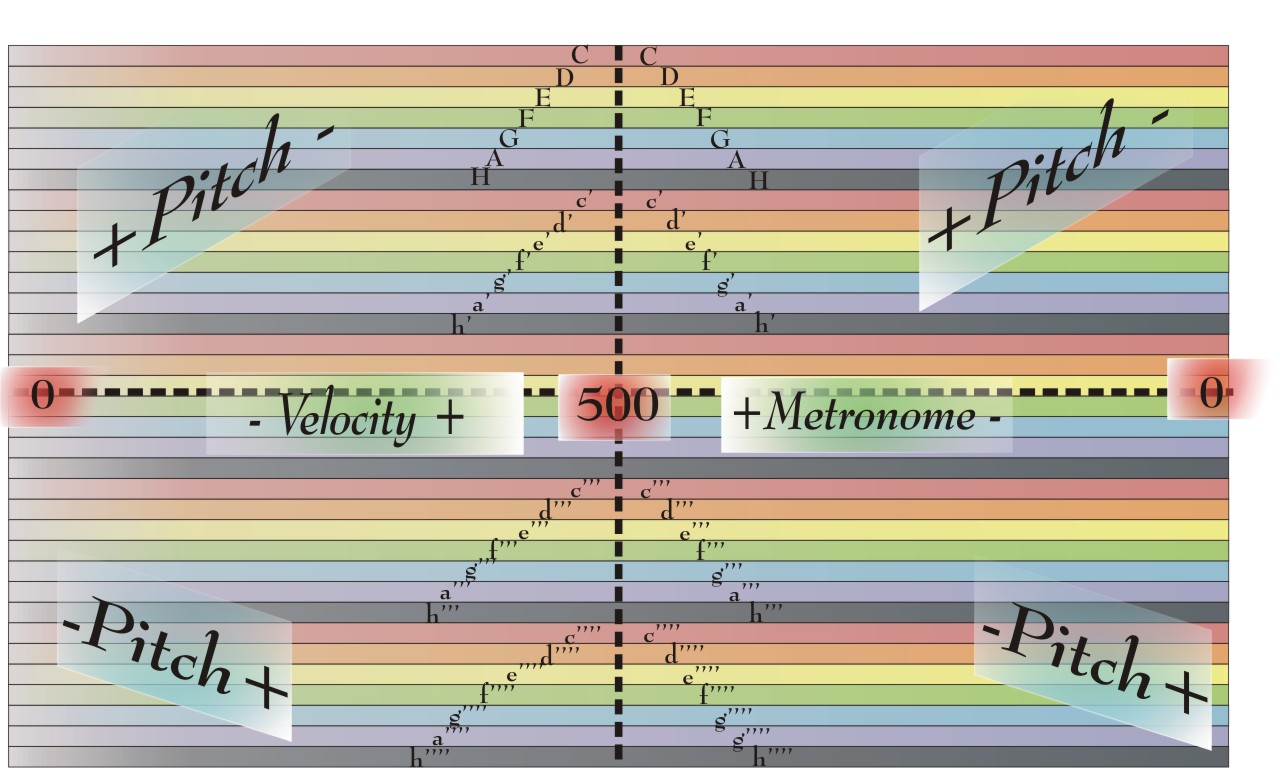 |
The colors indicate the different notes, the velocity is controlled in the left half of the x-axis, the metronome in the right one. Only one value of the latter can be changed at a time - the other remains at its last value.